Download a Certificate
Once you’ve identified the appropriate certificate, click the Download button:
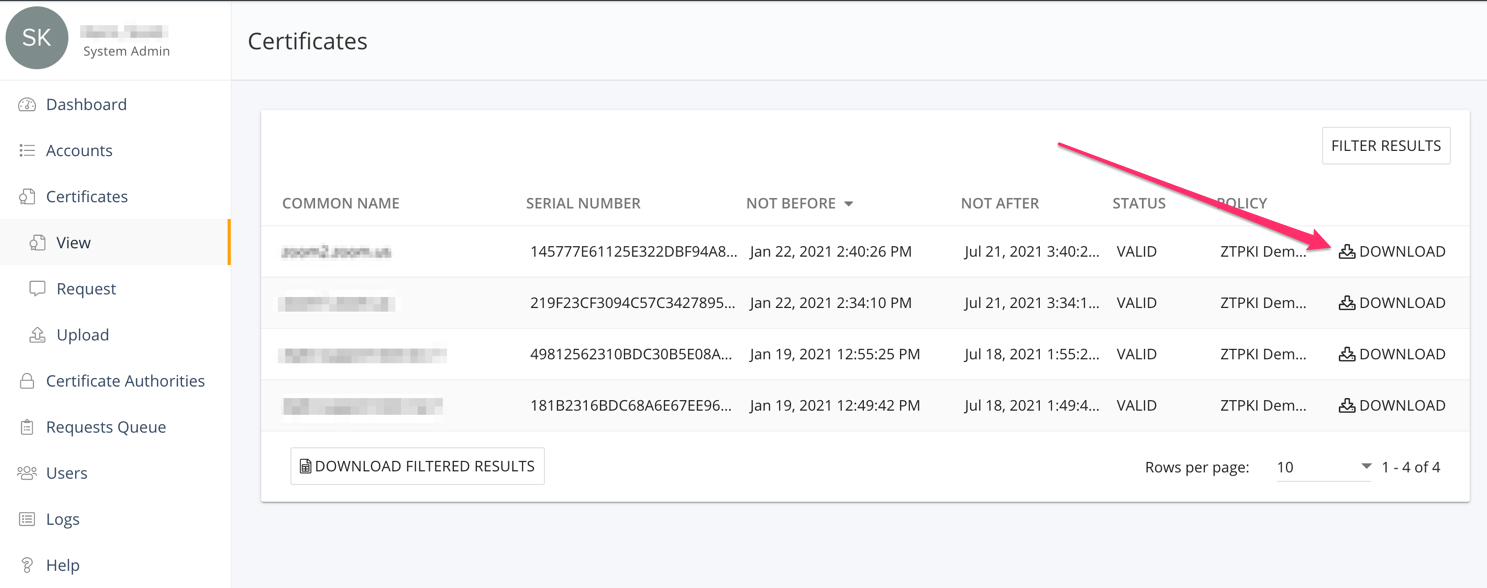
This will load the Download Certificate screen.
There are two main decisions to make when downloading a certificate for use in an application:
What file format is needed? The primary choices are DER, which is a binary format. If you try and open it in a text editor, you’ll see a bunch of random characters and spaces. The second is PEM (Privacy-Enhanced Mail). If you open this type in a text editor, you’ll see an ordered block of characters that starts with “——BEGIN CERTIFICATE——” and ends with “——END CERTIFICATE——“.
Do you need the Certificate Chain? This option includes the Root CA, the Issuing CA and the leaf certificate in a single file.
Options
Generates
Used mainly for
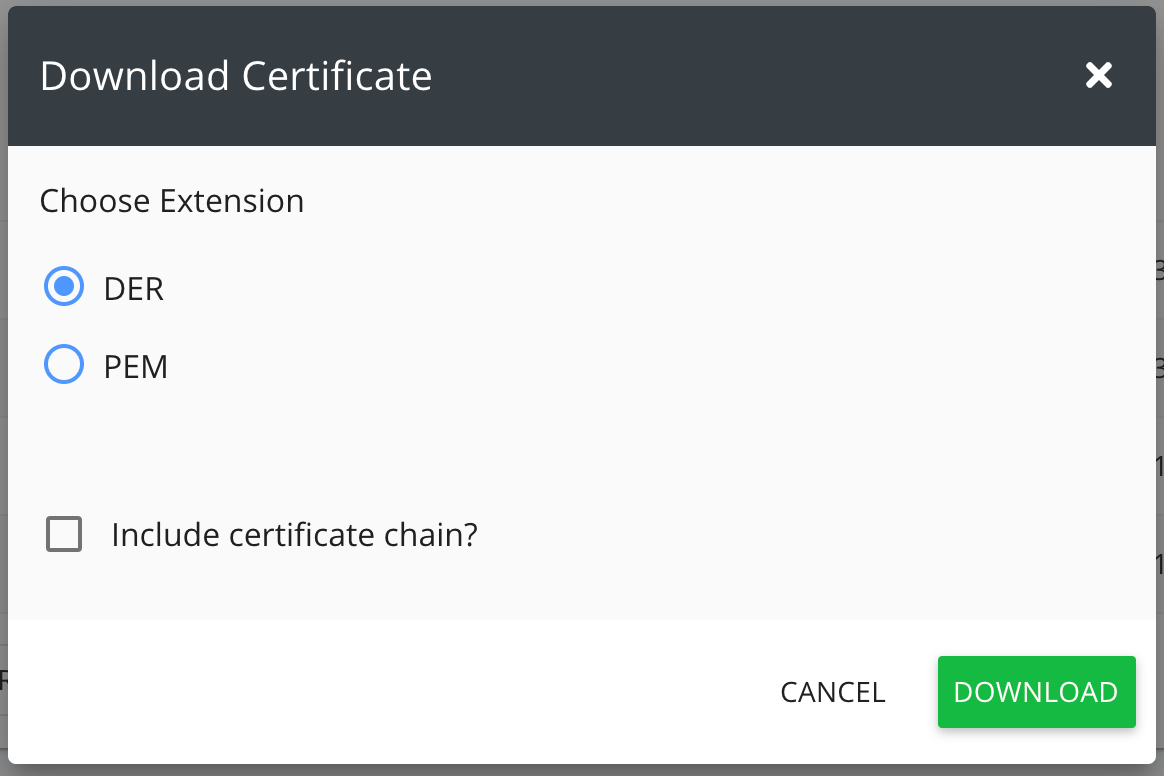
Leaf cert only in binary format
Microsoft Products
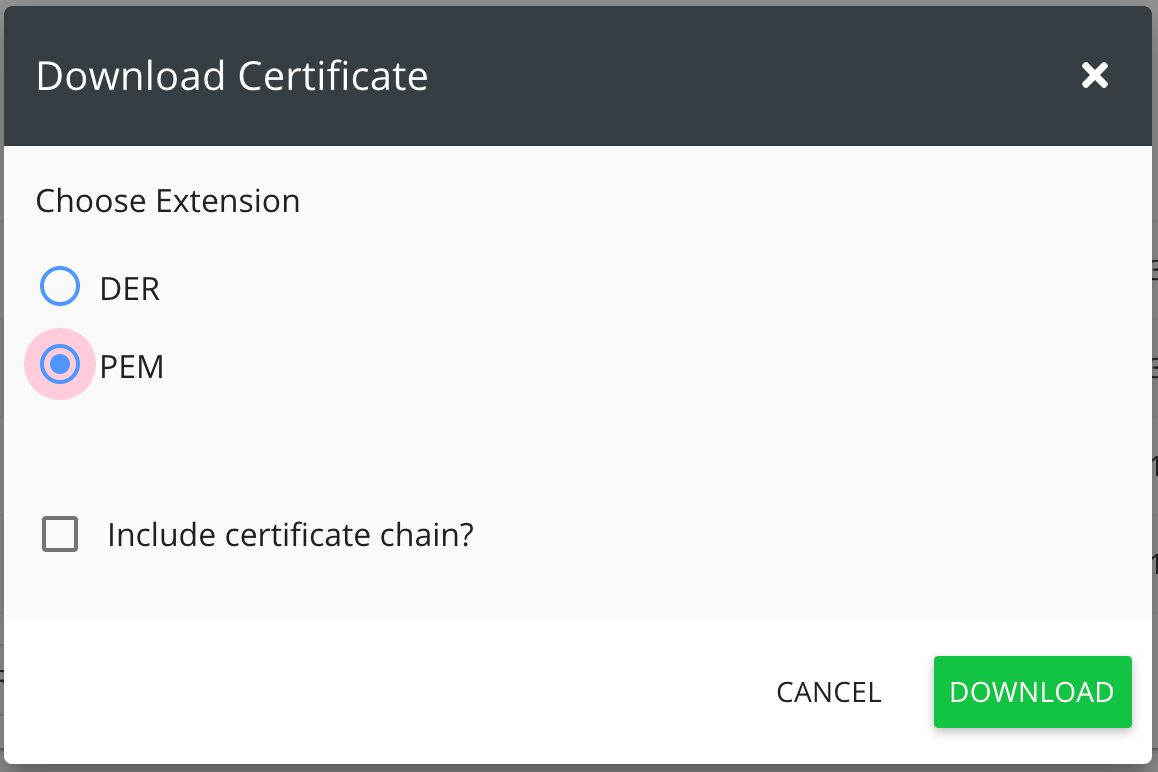
Leaf cert only in text format
Linux, Apache
Options
Generates
Used mainly for
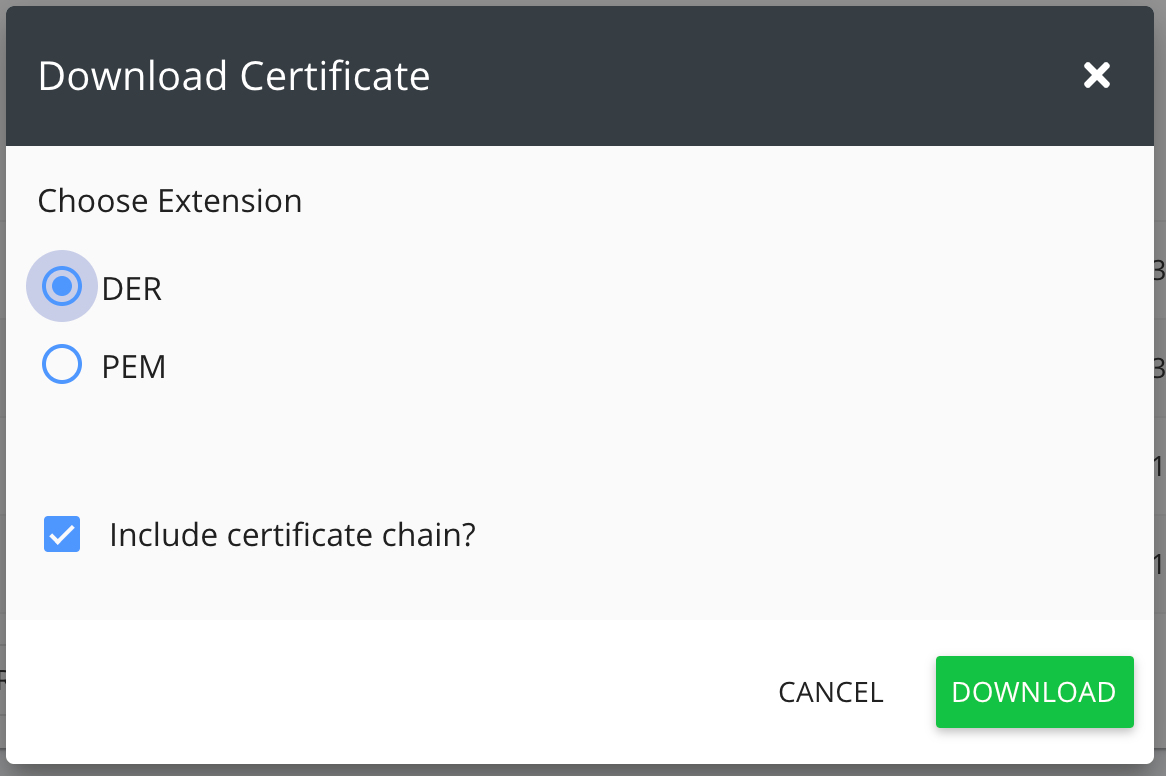
Root, Issuing CA and Leaf cert in binary format
Microsoft Products
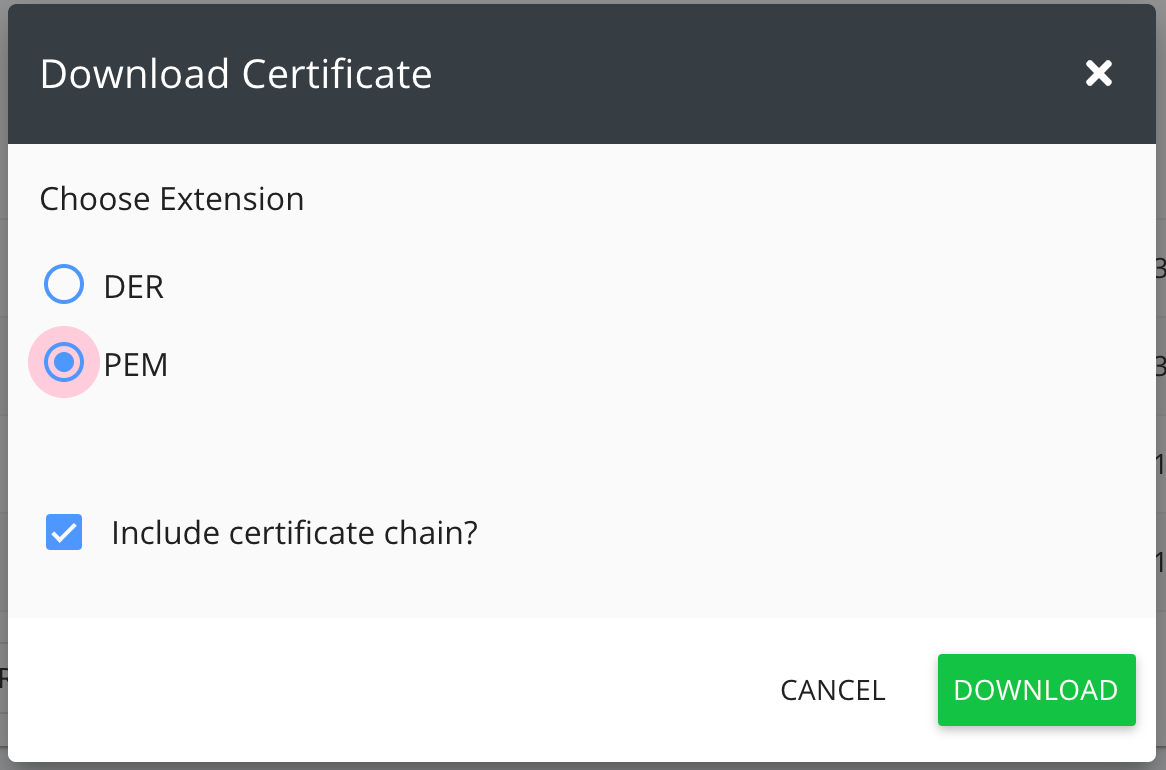
Root, Issuing CA and Leaf cert in text format
Linux, Apache
Once you’ve made your selection click the Download button and the file will be saved to your default download location. You can download the certificate as many times and in as many formats as you need.