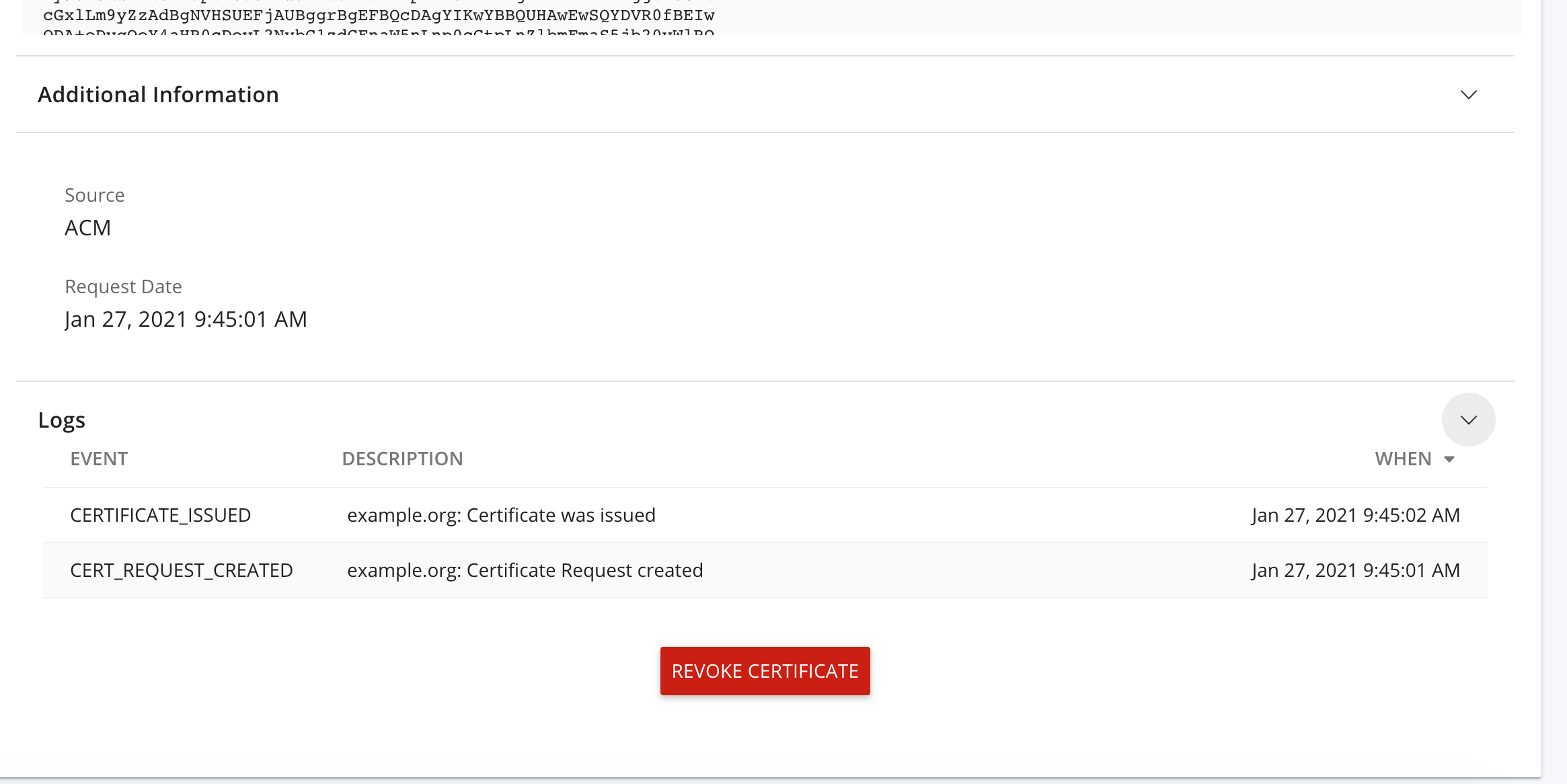View- Searching and Filtering of Certificates
You can perform the following common management tasks on certificates that have been requested for your Account or Organization:
You begin the search for certificates by clicking the Filter Results Button:
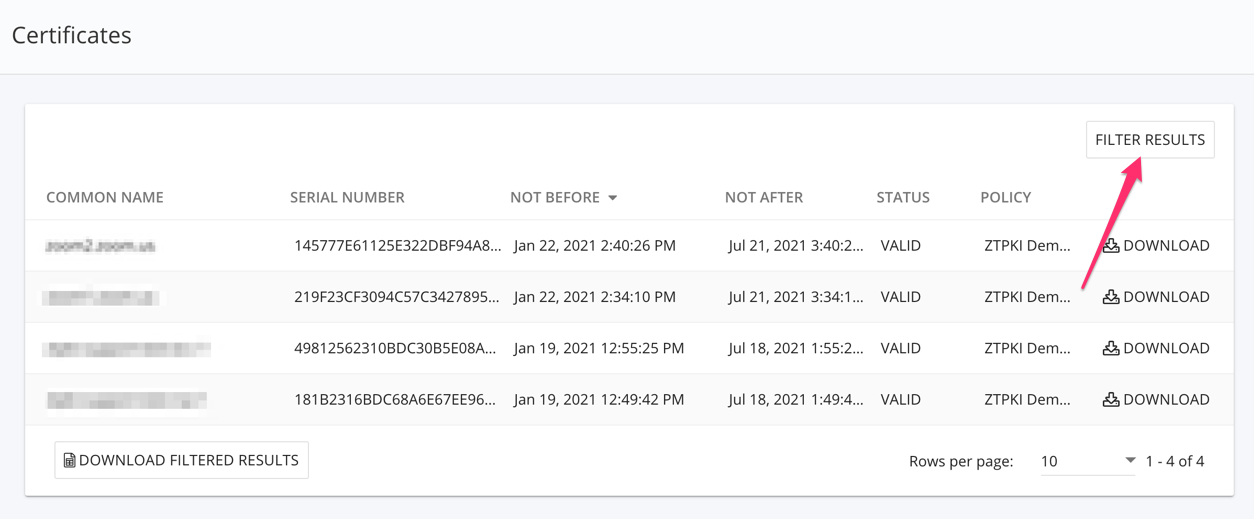
In the Certificates Filter, you can enter the:
Common Name or Subject Alternative Name (SAN)
Serial Number
Validity: You can use the Date Picker to set date parameters
Not Before Date
Not After Date
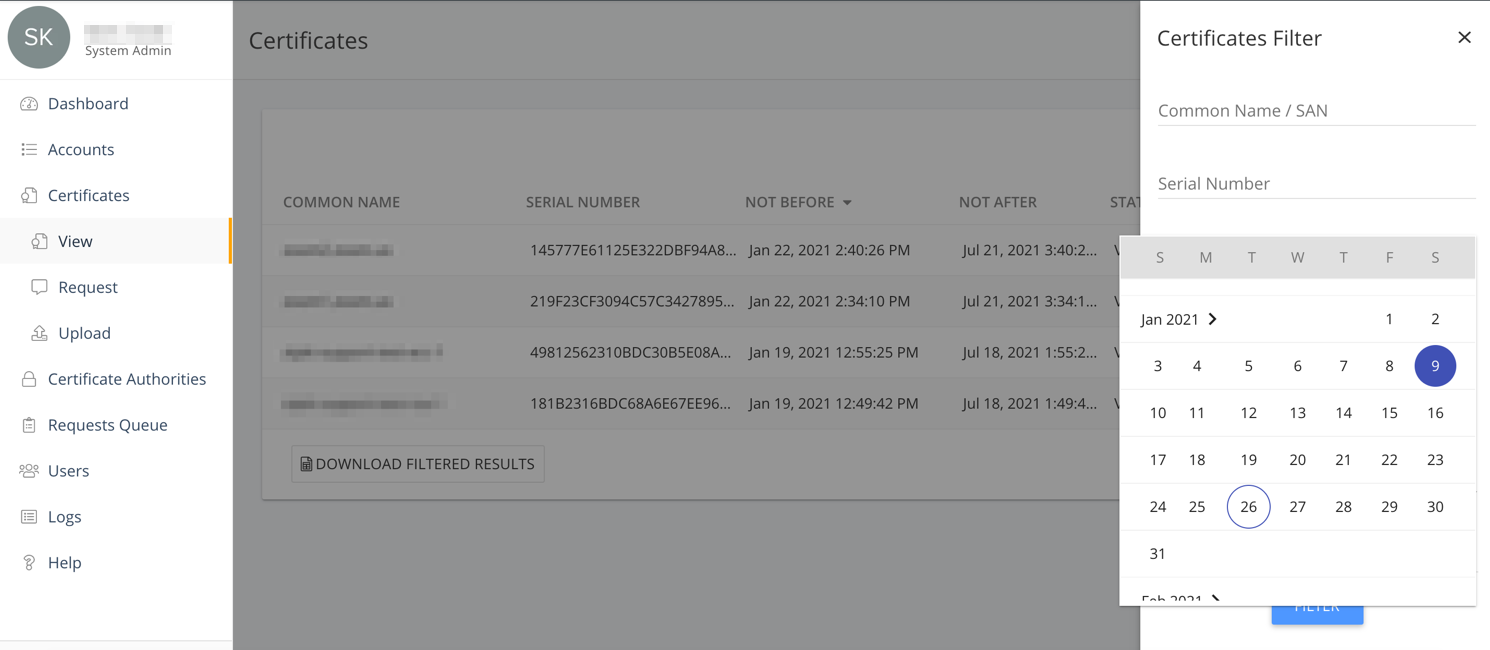
Exclude Expired Certificates: Checking this box will remove any expired certificates from the results.
Status: You can search for
Valid
In Process
Pending
Revoked
Failed
Account: If you are an Account Admin that has responsibility for more than one Account, you can select the desired Account here. This option will not be displayed if you only manage a single Account.
Organization: Use the drop-down list to access all the Organizations tied to your Account
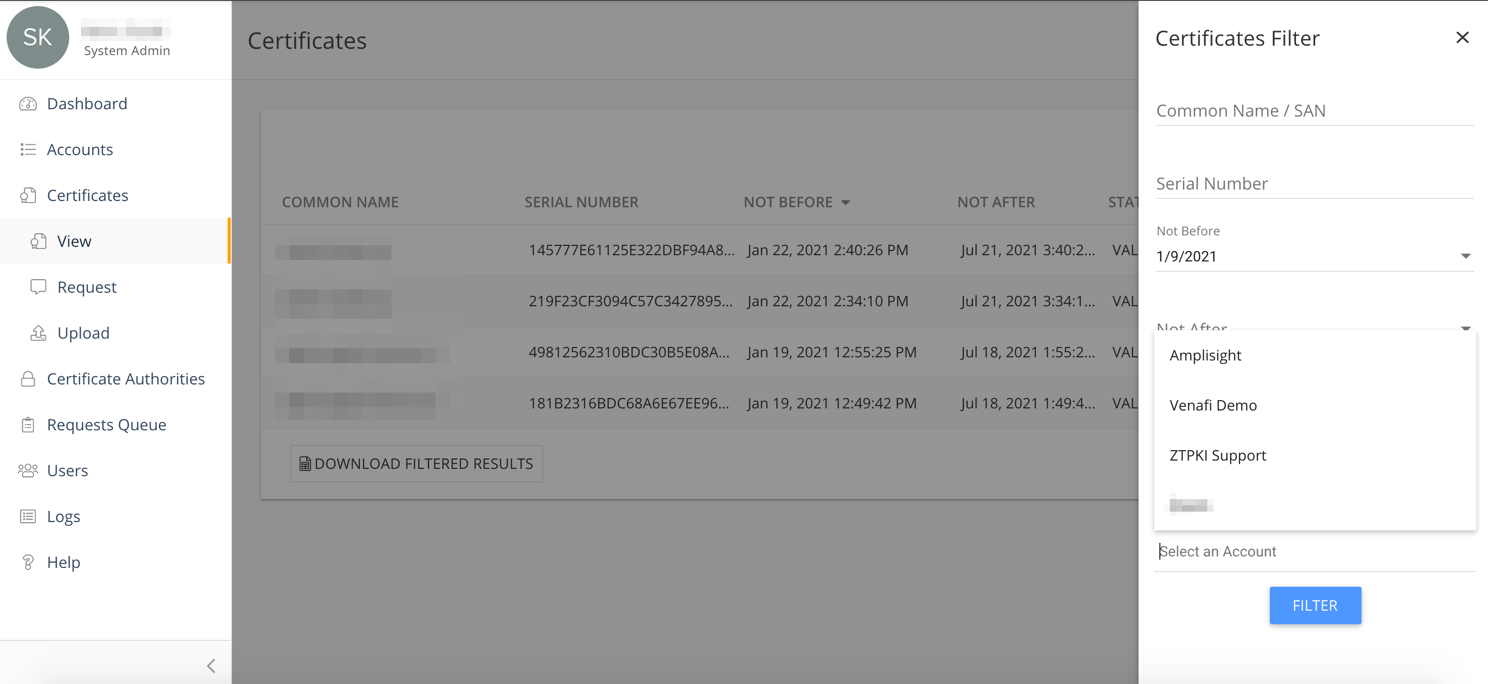
Select a Certificate Policy: You can select to display only those certificates issued from a specific Certificate Policy.
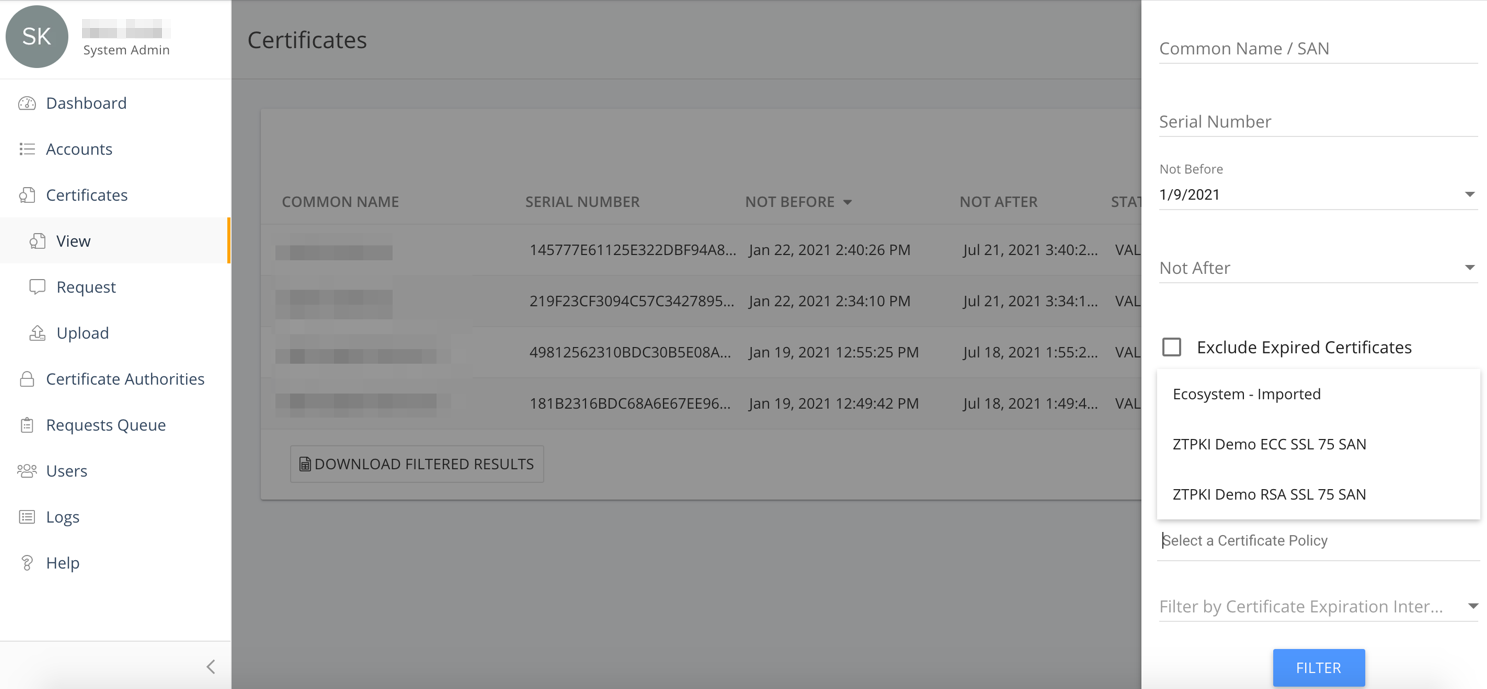
Filter by Certificate Expiration interval: You can select to display only those certificates whose remaining validity period falls within the Expiration Reminder intervals set for your Account.
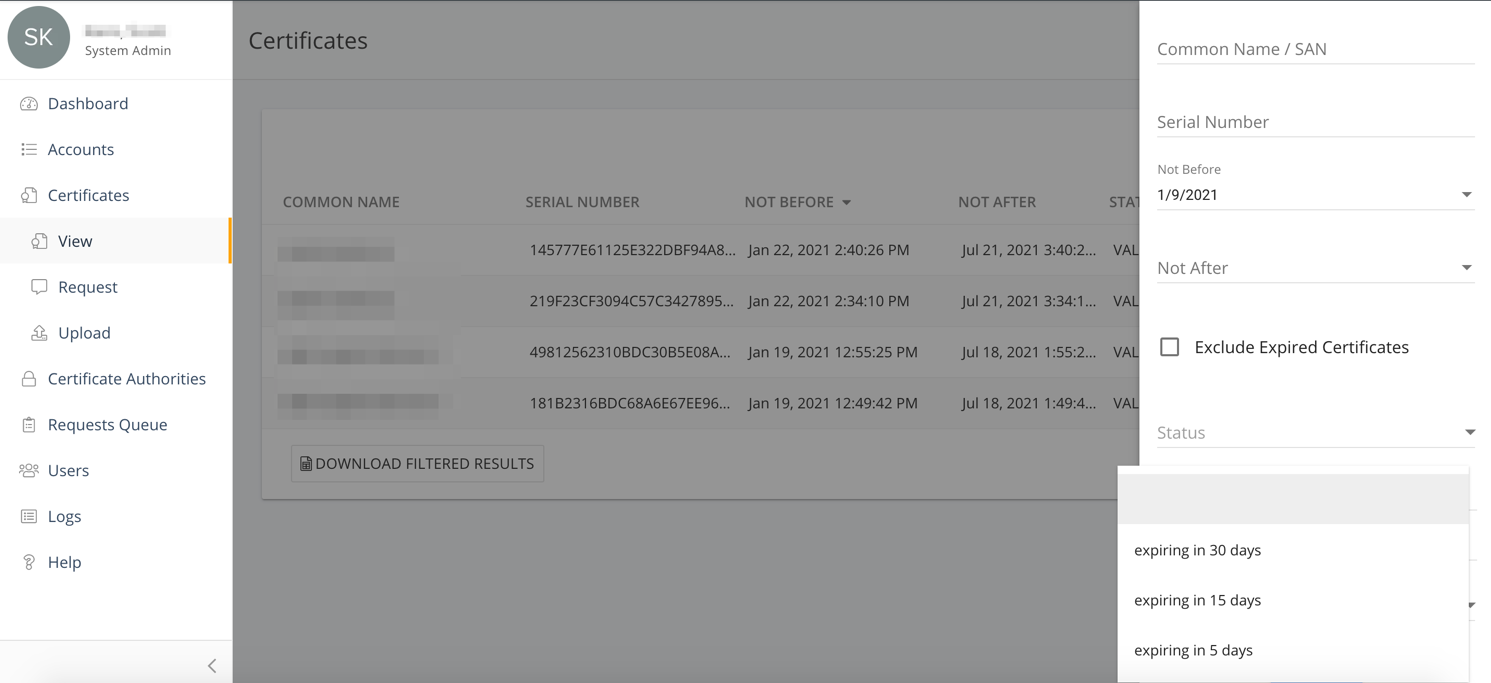
Click the Filter button to initiate the search. The results will be displayed along with the selected filters.
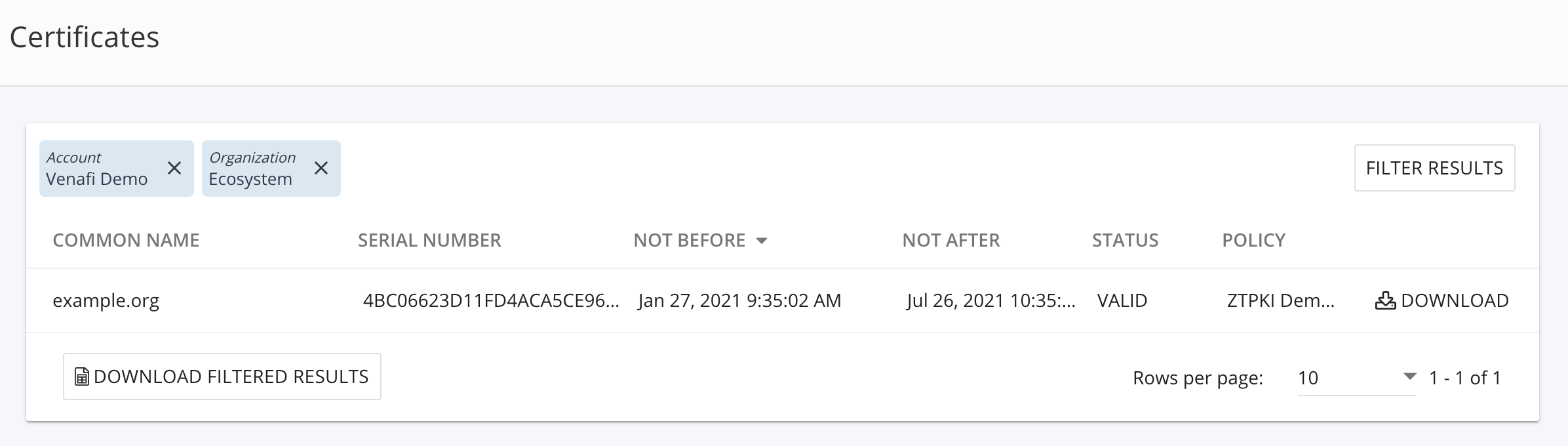
You can download the results by clicking the Download Filtered Results Button.

Viewing a Certificate
Clicking on any certificate in the list will bring up the Certificate Details screen. This provides a view of information contained within the certificate, as well as additional data related to it.

Certificate Details: This section contains a Download button and lists the
Common Name of the certificate
Serial number
Not Before date
Not After date
Subject DN
Issuer DN of the CA that signed the certificate
SAN’s (Subject Alternative Names) contained in the certificate
Expiry Emails associated with the certificate
Organization Name
Policy Name
Certificate in PEM format
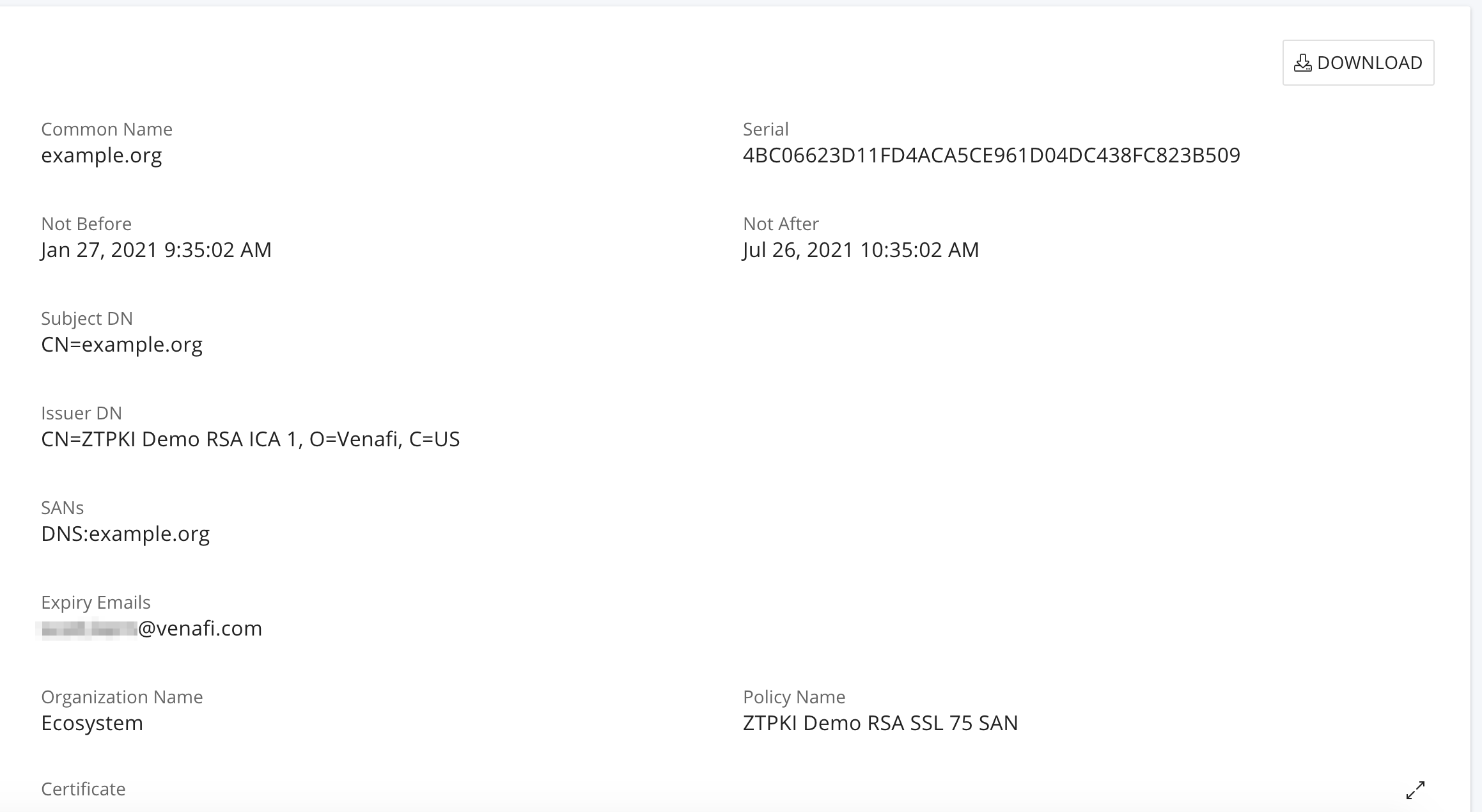
Additional Information: This section lists
Source: This identifies where the request originated. In the example, ZTPKI identifies that this request was received via the ZTPKI portal.
Request Date: This is the date and time the certificate request was received by the system.
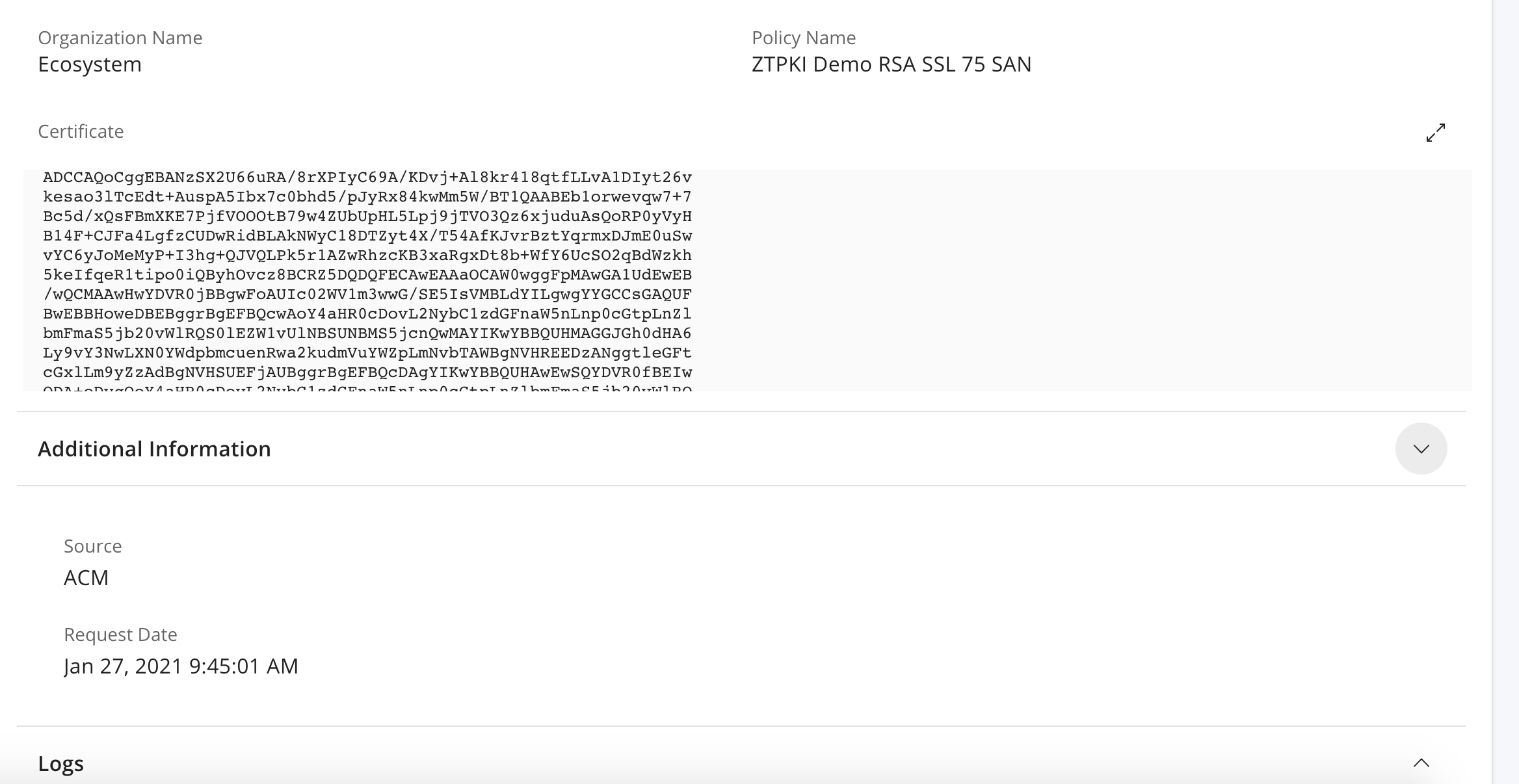
Logs: This section will show any logs related to the certificate.